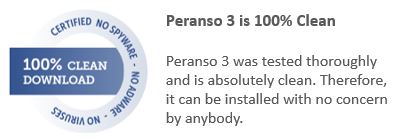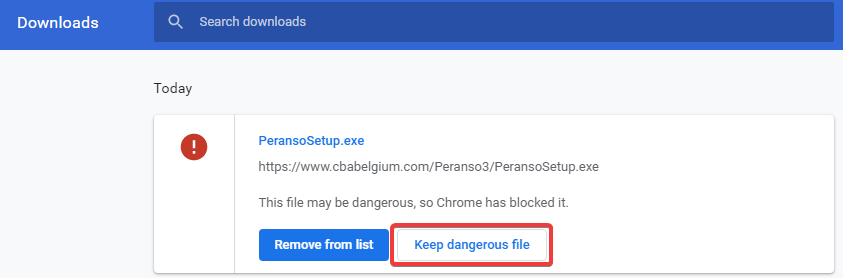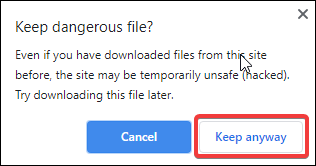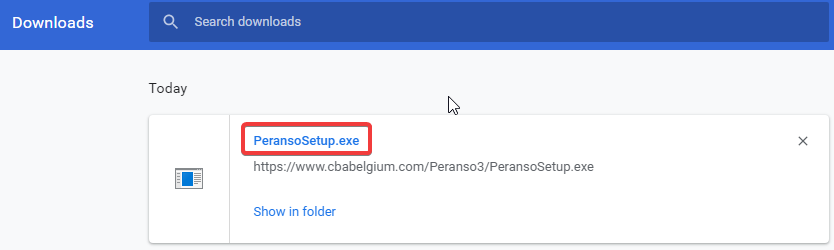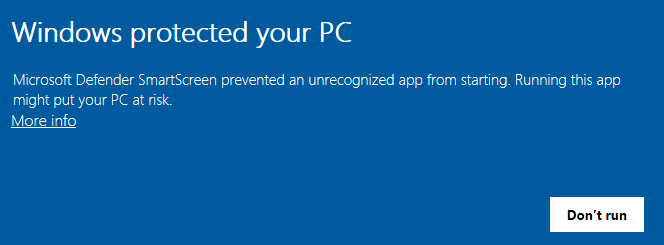|
Some users have reported problems with downloading Peranso from its official website, when using the Google Chrome web browser. Chrome reports that PeransoSetup.exe may be dangerous, so Chrome has blocked it.
This is an incorrect report, as we extensively check Peranso against viruses prior to every release, and assure it's 100% safe.
|
|
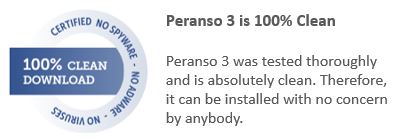
|
|
To resolve this issue, follow the below steps.
- Open your Chrome browser and go to the Peranso website
- Select the Downloads section in the top navigation bar
- This section shows the most recent Peranso release currently available for download. Click on Peranso 3.x.y.z (where x.y.z refers to the actual Peranso 3 release number).
- You will see the below message in the bottom left corner of your Chrome web browser

- At the top right of your browser, click the 3 vertical dots and from the dropdown menu select Downloads
- In the Downloads page, select the top entry PeransoSetup.exe and click Keep dangerous file
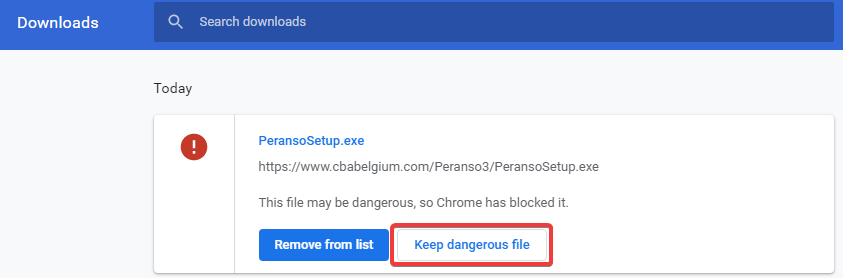
- A dialog box shows up, asking you to confirm. Click Keep anyway
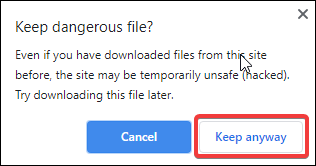
- Then click on the blue PeransoSetup.exe label in the Downloads page.
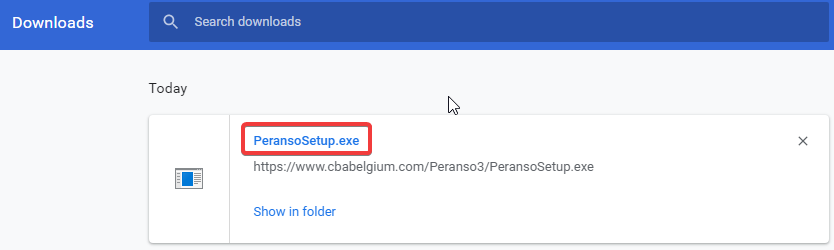
- After executing this step, you might still have one hurdle to pass. If you see the below blue screen Windows protected your PC, it means that your anti-virus software is now blocking your Peranso installation. To troubleshoot, see the section Anti-virus software blocking your Peranso installation and proceed to step 3 b).
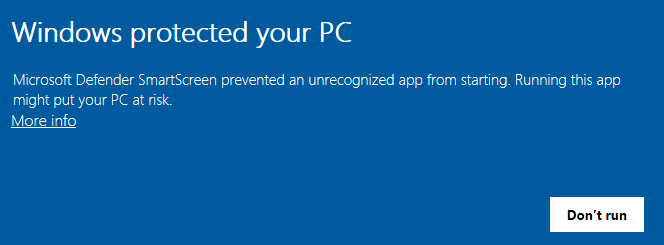
- If you do not see the above blue screen, you can proceed with the regular installation of Peranso, as explained in the section Installing Peranso.
|