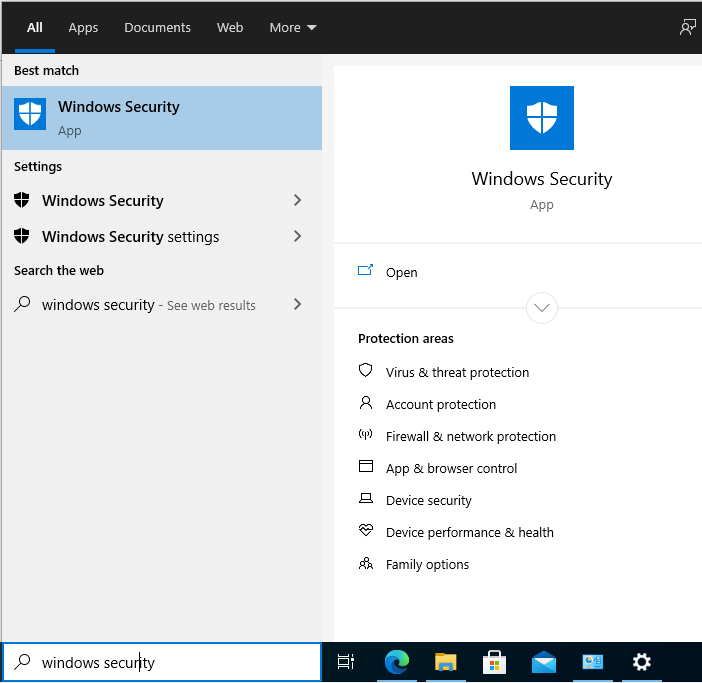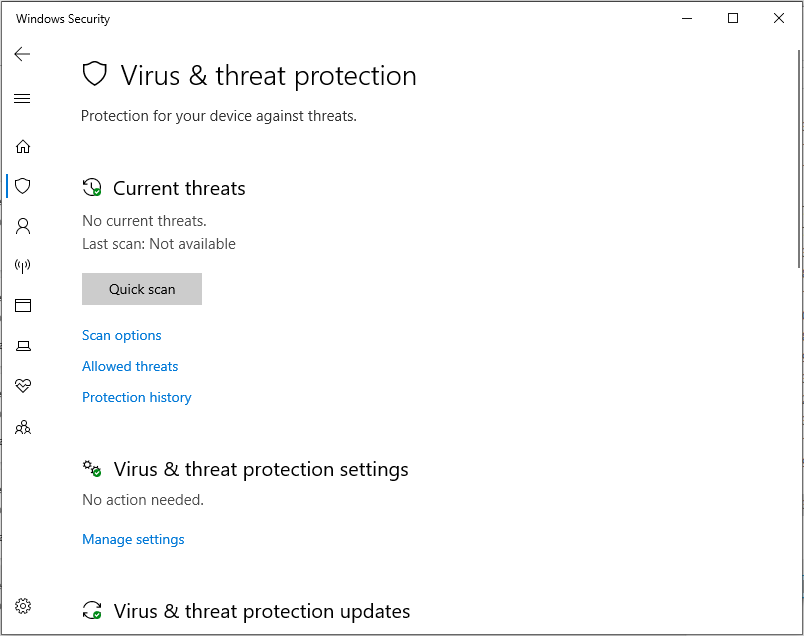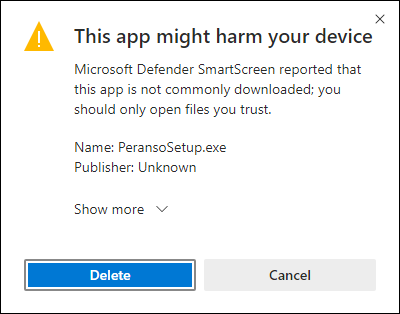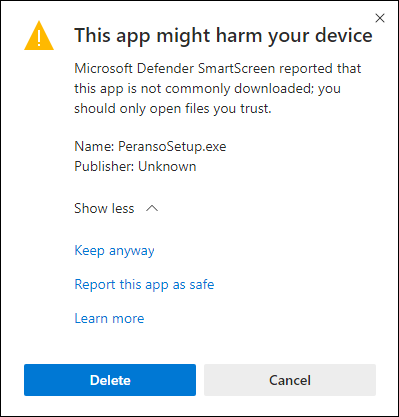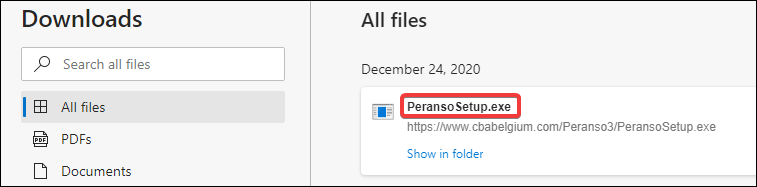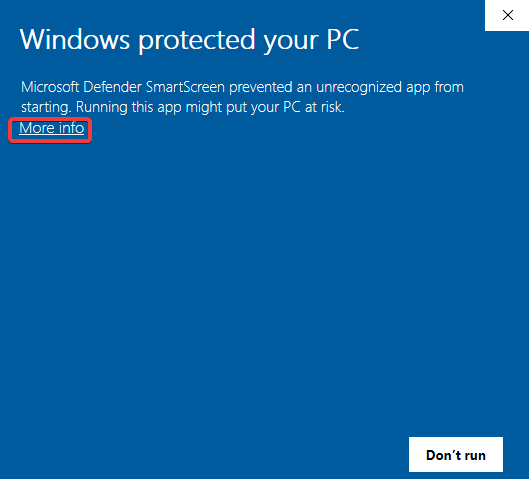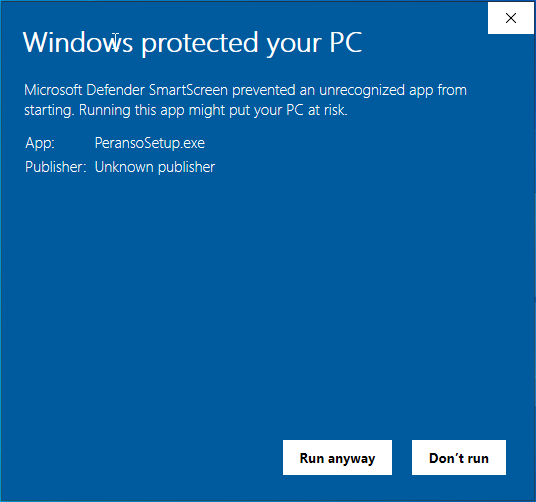- Following the installation steps described in the Installing Peranso section, you will see this message on your PC, at the bottom of your Edge browser:

This is an indication that Windows Defender erroneously believes there's a virus in the Peranso installer file.
- Locate the Help field in your Windows Task Bar, in the lower left corner of your screen and type 'Windows Security'.
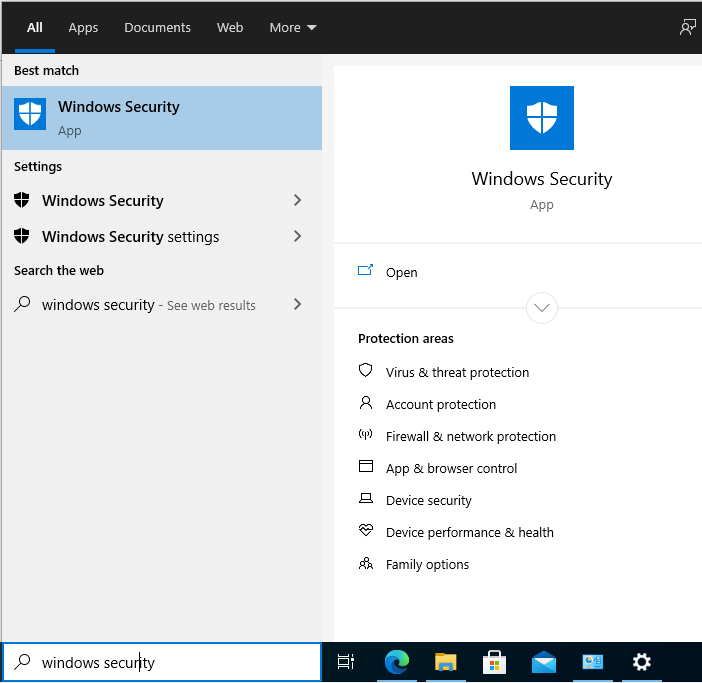
- A Best match screen pops up (see picture above), showing the Windows Security app at the top.
- Click on the Windows Security app. When it opens, select Virus & threat protection. It brings up following screen:
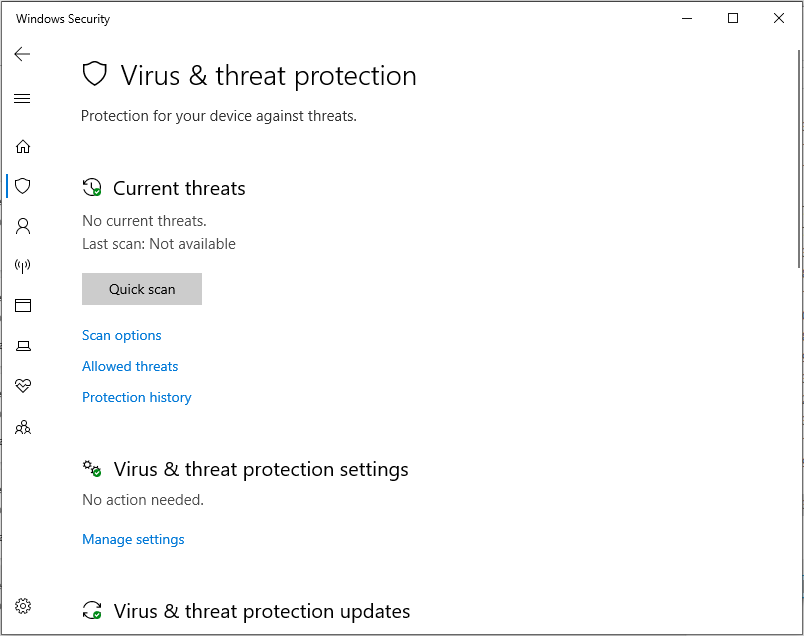
- Locate the section Virus & threat protection settings. Click on Manage settings to display the below screen:

- Turn the Real-time protection off. A blue warning box pops up asking "Do you want to allow this app to make changes to your device". Click Yes.
You will see a warning that "Real-time protection is off, leaving your device vulnerable". Don't worry, we will turn it on again when done.
Step 2.
- Go back to the Peranso website Download page and re-start your download. You will see the same message from Step 1 appear at the bottom of your Edge browser:

- Click the ... dots. Click Keep, which brings up the below screen. Select Show more
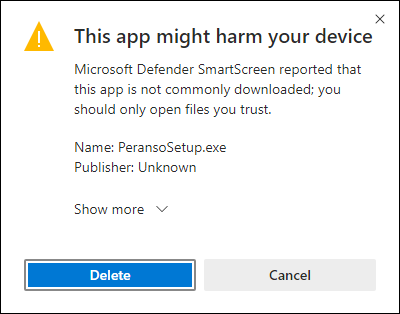
- Then select Keep anyway.
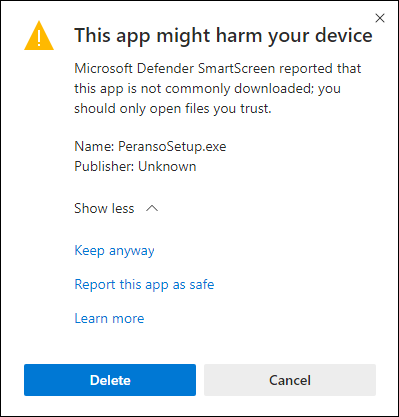
- Microsoft Edge will now proceed with the download and open its Downloads page. The top entry shows the PeransoSetup.exe file. Click on this file and proceed to Step 3.
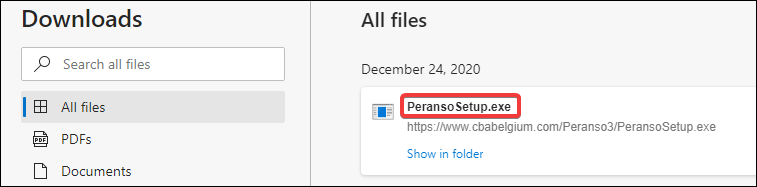
Step 3.
- Microsoft Defender SmartScreen will pop up reporting that Windows protected your PC. Click on More info.
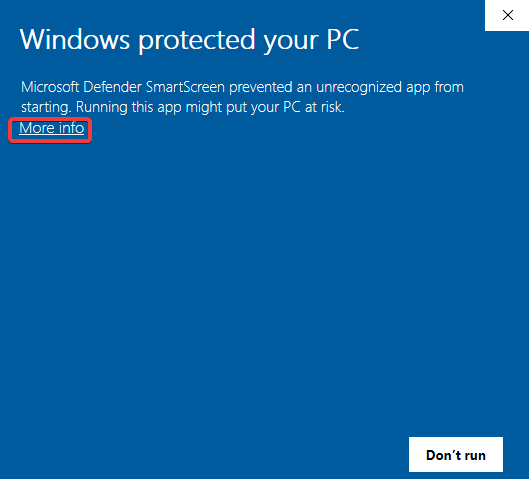
- Then click Run anyway
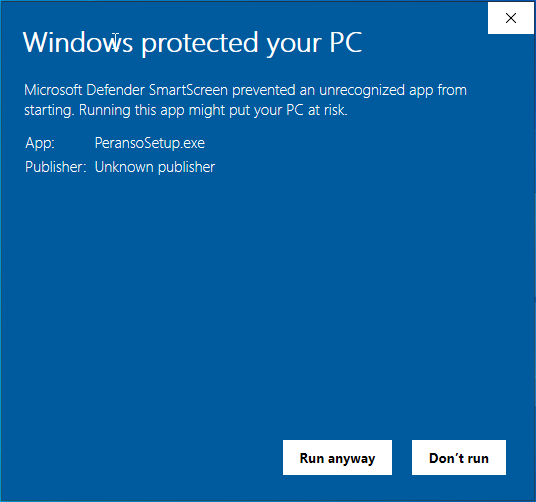
- Peranso will now be installed following the steps explained in the Installing Peranso section.
- As a final step, we have to turn the Real-time protection from Step 1f) on again.
Step 4.
Report your virus detection to us at peranso@cbabelgium.com. Tell us which anti-virus software you are using, your operating system, browser software, and the name of the reported virus. We will then contact the anti-virus software producer and ask them to whitelist Peranso in their next update of their anti-virus library. We have done this successfully before. This will avoid that Peranso is incorrectly flagged in the future to other users.
|