- Launch Peranso. This brings up the Peranso Desktop Window.
- Select Open in the File menu (or click on
 in the Desktop Toolbar) to display the File Open box. in the Desktop Toolbar) to display the File Open box.
- Navigate to the Peranso Tutorials 3 folder. To do so, first locate your My Documents folder (typically C:\Users\<your_user_name>\Documents). In there is a subfolder Peranso, then select the subfolder Tutorials. Finally, select the folder 3. Finding multiple periods through Prewhitening. Select the file V350 Peg tutorial – step 1 and click the Open button.
- This loads the contents of the file and creates an Observations Window (ObsWin) which contains a large number of observations of the Delta Scuti star V350 Peg. Observations are grouped in Observation Sets (hereafter, ObsSets). ObsSets are drawn in distinctive colors.
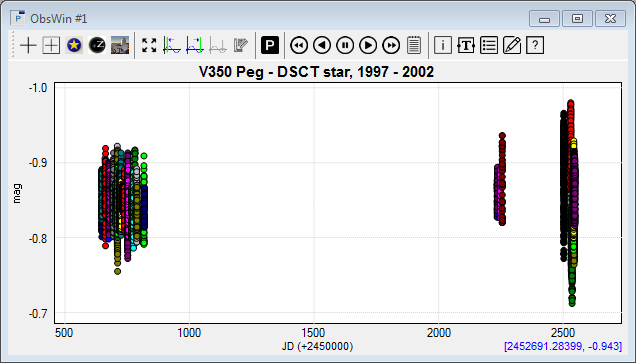
- Select Info in the Observations window menu (or click on
 in the ObsWin toolbar) to display the Info dialog box. We discussed the contents of this dialog box in Tutorial 1. For now, we will focus on the Observation sets field, telling us that the ObsWin contains 49 observation sets, with a total of 15707 observations. None of these observations are currently inactive. in the ObsWin toolbar) to display the Info dialog box. We discussed the contents of this dialog box in Tutorial 1. For now, we will focus on the Observation sets field, telling us that the ObsWin contains 49 observation sets, with a total of 15707 observations. None of these observations are currently inactive.
- Use the Navigation buttons
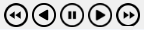 of the ObsWin toolbar to navigate through the individual ObsSets. Click the Zoom On Last ObsSet (rightmost) navigation button. The ObsWin shows the last observation set. of the ObsWin toolbar to navigate through the individual ObsSets. Click the Zoom On Last ObsSet (rightmost) navigation button. The ObsWin shows the last observation set.
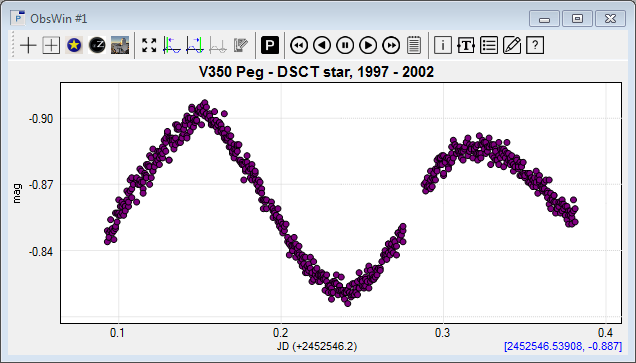
- Use the other Navigation buttons to show other ObsSets. Notice that each time you display another ObsSet, the Grid and Axes annotation of the ObsWin are automatically adapted, such that grid lines correspond to easy to read values, on both the X axis and Y axis.
Moving the mouse over the ObsWin results in a continuous update of the mouse coordinates, displayed in the lower right corner of the ObsWin. The section Observations window (ObsWin)provides more details about the mouse coordinates.
- Move back to the last ObsSet. Then position the mouse cursor over the ObsSet and click the right mouse button to display the ObsWin context menu. Select ObsSet to pop up another menu of commands, all related to the current ObsSet. Click on Properties to display the ObsSet Properties dialog box.
A faster way is to click on the ObsSet Properties icon  in the ObsWin toolbar. in the ObsWin toolbar.
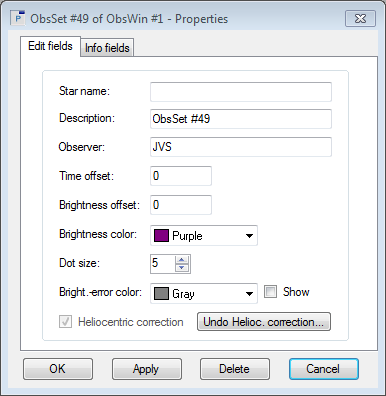
- The ObsSet Properties dialog box contains two tabs, labeled Edit fields and Info fields. Select the tab Info fields. This tab groups relevant information about the ObsSet, including a/o : the X axis values (JD) of the first and last observation in the ObsSet, and similar the Y axis values (brightness). The ObsSet contains a total of 661 observations, that are all active.
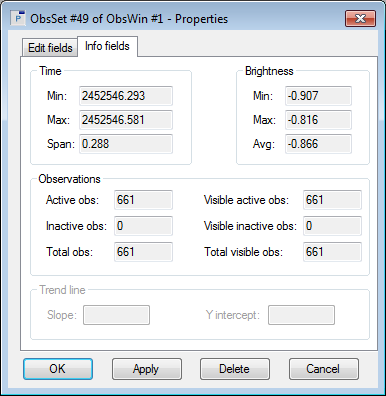
- None of the entries in the Info fields tab can be modified. Select the tab Edit fields. It provides additional information about the ObsSet, such as the name of the Observer, a Description of the ObsSet, the Brightness marker color and marker size used to draw the ObsSet, etc. All fields can be modified by the end user.
- Click the Marker color drop down list to select another color for the ObsSet and click Apply or OK when done. The ObsWin will be updated accordingly. You can change the Marker size of the ObsSet and other fields as well. Experiment !
|