- Your cleaned LesvePhotometry report files are now ready for submission to (variable star) organizations of your choice. You can do such submission by email directly from within Peranso if you have an active Internet connection.
Submission by email requires that Peranso has been correctly configured for email connections. The configuration steps are explained in the Settings form.
Note that the AAVSO organization requires submission of reports using their WebObs webpage. So you will have to manually upload the cleaned report file from previous section through WebObs.
Other organizations, such as CBA and VSNET1 accept email reports. In the below example we will explain how to directly submit a LesvePhotometry CBA report to these organizations.
- Open the Tools menu in the Desktop window and select Mail observations file, which brings up the corresponding dialog box.
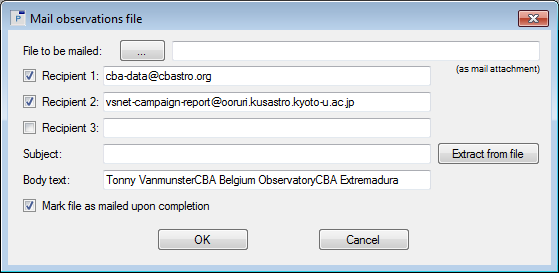
- At the top of the box is a button with three dots. Click this button to display a file selector. It shows the two cleaned report files. Select the CBA report file and click Open in the file selector.
- The Mail observations file box is updated and the field File to be mailed contains the name of the CBA report file.
In the Recipient fields you can enter one, two or three email addresses to which the report file has to be sent. In the example above, we will send the report to CBA and VSNET. If you deselect the thick mark box in front of a Recipient field, the report will not be sent to that Recipient.
Next, you have to enter the Subject field, as it will appear in the email. Or click the Extract from file button to automatically extract a Subject field from the report file.
The report file will be sent as an attachment to the email. The actual body text of the email optionally can be entered in the Body text field.
You have to enter the Recipient and Body text fields only once. Peranso will recall these entries next time the Mail observations file box appears.
- If you thick the Mark file as mailed upon completion field, then Peranso will append the file name of the report with the word "_mailed", such that you can easily recognize such report files.
Finally, click OK to send the report file to the Recipients.
- As a final, and optional step, you can Save your ObsWin as a new Peranso project.
(1) VSNET is a global pro-am network, residing at Kyoto University in Japan, for studying variable stars and related objects.
|