- In this section we will clean the Observations window by removing the outliers and instruct Peranso to recreate the two report files with corrected contents resulting from the cleaning.
- We first have to mark the outliers, which is simply done by deactivating them using the mouse. This results in following ObsWin:
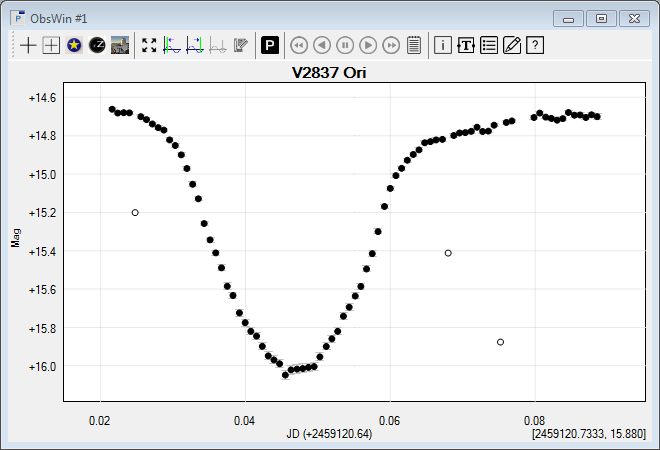
- Move the mouse cursor to the plot area of the ObsWin and do a right click to display a context menu. Select Clean LesvePhotometry Report files to bring up the corresponding dialog box.
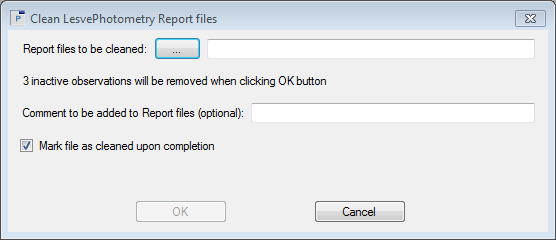
- At the top of the box is a button with three dots. Click this button to display a file selector. It shows the two report files produced by LesvePhotometry, which still contain the erroneous observations. You can select either one report to be cleaned or both. We select both in this tutorial and click Open.
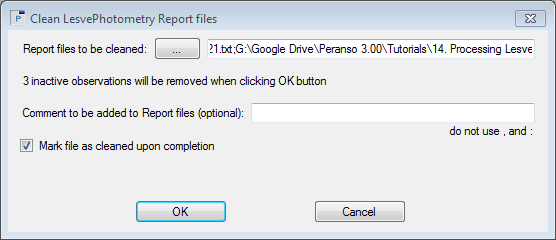
- The Clean LesvePhotometry Report files box is updated and the field Report files to be cleaned contains the name of the two reports, separated with a semi-colon. The line below tells you that "3 inactive observations will be removed when clicking the OK button".
You can optionally enter a comment in the Comment field. This comment will be inserted at the appropriate location in the report file(s). Make sure to not use a comma or colon in your comment text, as these characters will be rejected by the reports.
If you thick the Mark file as cleaned upon completion field, then Peranso will append the file name of the report(s) with the word "_cleaned", such that you can easily recognize report files that went through a cleaning step.
Finally, click OK to start the cleaning. You will receive a confirmation box informing you that removals were successfully done in the report file(s); one confirmation box per file. Likewise, if you decided to add a comment, you will also receive confirmation boxes to confirm the successful insertion of the comments. Click OK to close the confirmation box(es).
- You can verify the cleaning operation by re-importing the cleaned report file following the steps described in previous section.
|