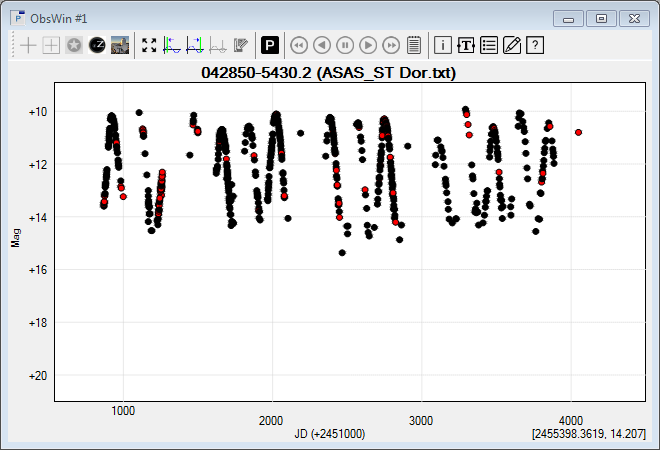Import observations from ASAS
|
The easiest way to plot ASAS observations in Peranso is through the Internet ASAS light curve plotting, which does not require you to download ASAS files. The section below describes how to import observations from an ASAS text file. You can download files with ASAS observations from the ASAS website, following the steps described on their website. The easiest approach is to navigate to the ASAS Catalogue of Variable Stars, and to enter the coordinates of the variable star or the ASAS ID. Then press the Search button on this web page. If a corresponding ASAS object has been found, you will see a new web page containing a table, whose first column is labeled ID. Click on the ASAS ID in the row below. This will bring up a new web page with the light curve of the star. Click on the GetData button below the light curve to download the observations to a new web page. You can save the contents of that web page to a text file and subsequently import the file in Peranso. This proceeds as follows:
|