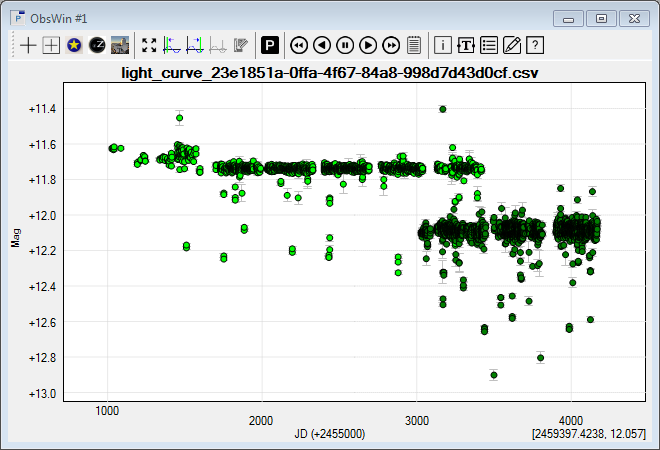Import observations from ASAS-SN
|
In this tutorial we will learn to plot a light curve in Peranso by importing observations from the ASAS-SN database1. We will select all ASAS-SN observations of the eclipsing variable star GSC 04433-00065. This variable star was detected by Sebastian Otero in 2020. It has a magnitude range from V=11.74 - 12.30 and a period of 26.35150 d. It is a very eccentric EA Algol-type eclipsing binary. In Tutorial 8 we determine the orbital period of this variable. This tutorial requires an active internet connection. Importing ASAS-SN observations in Peranso involves two steps:
Downloading the ASAS-SN observations in a CSV file Use your internet browser to visit the ASAS-SN website at https://asas-sn.osu.edu. At the top of the page, you see a series of tabs. Select Sky Patrol. You first have to enter the Right Ascension and Declination (J2000.0) coordinates of the object. GSC 04433-00065 is located at (J2000.0) RA = 18h17m17.98s and Decl = +71°08'48.0". Enter these values, replacing the symbols (e.g., h, m, s) with spaces. The number of days to go back has a default value of 20 days, meaning your light curve will be limited to the ASAS-SN observations of the past 20 days. In this tutorial, we want to retrieve all known ASAS-SN observations of GSC 04433-00065, and therefore enter a value of 4000 days. Mark the appropriate box to inform ASAS-SN that you are not a robot. Then press the Compute button. A new ASAS-SN webpage comes up explaining that the computation of light curves is a very expensive operation. It offers you two options: (a) to re-compute the light curve of GSC 04433-00065 from scratch or (b) to open a precomputed V-band light curve of this object. Both options will allow you to export the observations to a CSV file, but the format of this file will be different following the option you selected.
Press the green Re-compute This Light Curve button. This displays a webpage to inform you about the status of the re-computation. When done, a new webpage is shown including the ASAS-SN light curve of the variable. Scroll to the Export Data section and press the CSV button. This will download the light curve to the Downloads folder of your PC.
Above the blue Open Precomputed Light Curve(s) in Photometry DB button is a row with values ID, Right Ascension, Declination, etc. Click on the blue link below ID . This displays a new webpage that eventually shows the ASAS-SN V-band light curve of this object. Below it is a section Export Data, which includes a CSV button. Press the CSV button. This will download the light curve to the Downloads folder of your PC. Import of the CSV file in Peranso
(1) We acknowledge with thanks the ASAS-SN team for making their light curves available on the Internet. See Shappee et al. (2014) and Kochanek et al. (2017) |