- The Notepad in the previous section of this tutorial tells us that the authors of the V350 Peg paper collected 16,191 observations. However, the Info dialog box we inspected in step 1 of this tutorial reports that the ObsWin contains 15,707 observations. The missing 484 observations were left out of the file "V350 Peg Tutorial – step 1" on purpose. We will now add the missing Observation Set to the ObsWin.
- The Peranso Tutorials folder contains a file V350 Peg tutorial – ObsSet 50. It is a 2-column space-separated (JD, mag) text file, with all missing V350 Peg observations. There are 2 ways to add these observations to the ObsWin as a new ObsSet : either by reading them from file or by pasting them from the Windows clipboard. Steps 3 – 8 describe the file approach, and steps 9 – 13 the clipboard approach.
Importing observations from file
- Click on the Full view icon
 in the ObsWin toolbar to show again all ObsSets. Select Add Observation Set in the Observations window menu (or click on in the ObsWin toolbar to show again all ObsSets. Select Add Observation Set in the Observations window menu (or click on  in the ObsWin toolbar) to display the Add ObsSet dialog box. It is used to create a new ObsSet and to add it to the ObsWin. in the ObsWin toolbar) to display the Add ObsSet dialog box. It is used to create a new ObsSet and to add it to the ObsWin.
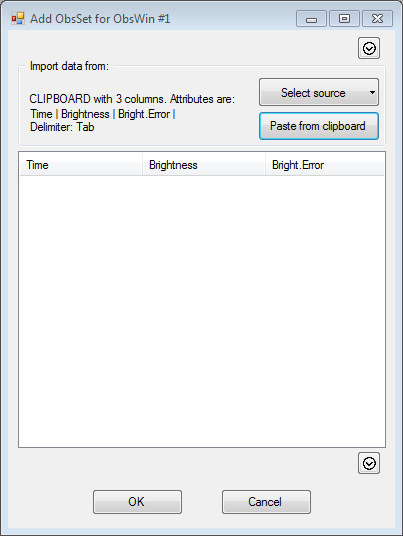
- Click on the small triangle of the Select source button in the Import data from section. It allows you to either use the Clipboard or a File as import mechanism. Click on the File item, which brings up another menu, offering to choose from a User defined format or from some predefined file formats. For now, we will select User defined format, which displays the corresponding dialog box.

- A full description of the Add ObsSet dialog box is given in the Observations Window section. For now, we will use the settings displayed in the above screenshot. It indicates that we are ready to read observations from a FILE with 2 columns, space separated, with attributes Time and Brightness. Click the OK button to bring you back to the Add ObsSet dialog box. Note that the Import data from section gives a textual description of the currently active data source, i.e. "FILE with 2 columns. Attributes are: Time and Brightness. Delimiter: Space".
- Click the Import from file button to display the File Open dialog box. Browse to the Peranso Tutorials 3 folder and open the file V350 Peg tutorial – ObsSet 50. This reads the 484 observations from the file into the Preview table of the Add ObsSet dialog box.
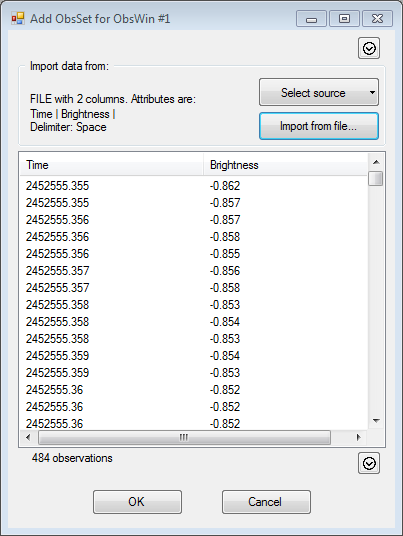
- Click the OK button to create the ObsSet and to add it to the ObsWin. Click on the Zoom On Last ObsSet navigation button to display the newly added ObsSet. Click the Info button in the ObsWin toolbar to confirm that the ObsWin now contains 16,191 observations.
- Continue with the next section
Importing observations using the Windows clipboard
- Browse to the Peranso Tutorials 3 folder and open the file V350 Peg tutorial – ObsSet 50 with Microsoft Excel or a text processor of choice. Select all observations and copy them to the Microsoft Windows clipboard.
- Select Add Observation Set in the Observations window menu (or click
 in the ObsWin toolbar) to display the Add ObsSet dialog box. in the ObsWin toolbar) to display the Add ObsSet dialog box.
- The Import data from section remembers our previous selection, which was to read observations from file. To import the observations from the Microsoft Windows clipboard, click on the small triangle of the Select source button and select Clipboard. This displays the Clipboard format dialog box.

- A full description of the Clipboard format dialog box is given in the Observations Window section. For now, we will use the settings displayed in the above screenshot. It indicates that we are ready to read observations from the CLIPBOARD with 2 columns, space separated, with attributes Time and Brightness. Click on the OK button to bring you back to the Add ObsSet dialog box. Note that the Import data from section has been updated to "CLIPBOARD with 2 columns. Attributes are: Time and Brightness. Delimiter: Space". Then click the Paste from clipboard button, which fills the table in the Add ObsSet form with the values from the clipboard, producing a similar result as in step 6.
- Click the OK button to create the ObsSet and to add it to the ObsWin. Click on the Zoom On Last ObsSet navigation button to display the newly added ObsSet. Click the Info button in the ObsWin toolbar to confirm that the ObsWin now contains 16,191 observations.
|