- Select Open in the File menu (or click on
 in the main Toolbar) to display the File Open box. Navigate to the Peranso Tutorials 5 folder. To do so, first locate your My Documents folder (typically C:\Users\<your_user_name>\Documents). In there is a subfolder Peranso, then select the subfolder Tutorials. Finally, select the folder 5. Detecting period evolutions using WWZ. Select the file T UMi and click the Open button. This loads the contents of the file and creates an Observations Window (ObsWin) with caption "T UMi (AAVSO obs)", showing 11,973 active observations obtained over a range of 96 years (1913 to 2009). in the main Toolbar) to display the File Open box. Navigate to the Peranso Tutorials 5 folder. To do so, first locate your My Documents folder (typically C:\Users\<your_user_name>\Documents). In there is a subfolder Peranso, then select the subfolder Tutorials. Finally, select the folder 5. Detecting period evolutions using WWZ. Select the file T UMi and click the Open button. This loads the contents of the file and creates an Observations Window (ObsWin) with caption "T UMi (AAVSO obs)", showing 11,973 active observations obtained over a range of 96 years (1913 to 2009).
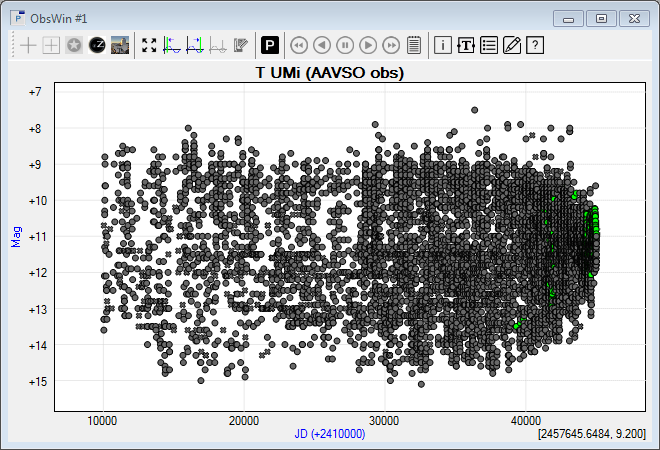
- Zoom in on the light curve and perform a visual inspection, which indicates that a period around 300 days is present. Click the Period Determination button in the ObsWin toolbar. Let's do a period search in the range from 100 to 500 days with 400 steps. Select the WWZ method and do not modify the Additional parameters values. Click Apply to start the WWZ calculations. Using a step value that is identical to the search range overall is a good practice for WWZ analyses.
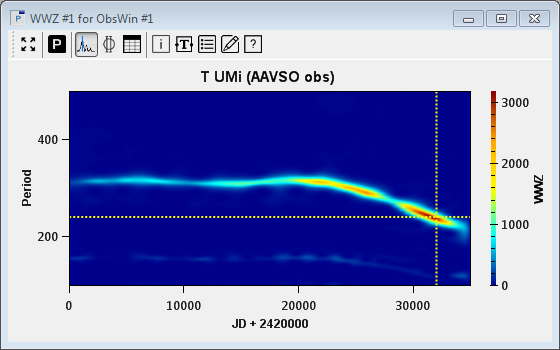
- The WWZ period analysis method is a time-frequency analysis method, exploring both the frequency domain and the time domain. While a regular Period Window is a plot of some response (e.g., power) as a function of either time or frequency, a WWZ Period Window produces output for a range of frequencies and time. Hence, a WWZ Period Window plots the response as a function of two variables, and therefore is a 3D plot, where the X axis represents time, the Y axis represents frequency, and a color (Z axis) is used to plot the WWZ response. Such plots are often referred to as Color maps.
On the PerWin X axis (time) we see the Julian Date, while the Y axis shows the range of periods over which the WWZ calculation has been performed. The calculated WWZ values (responses) are represented by a color scale, which you see at the right hand side of the Period Window, having values ranging from 0 (dark blue) to 3200 (brown). Different color scales are provided by Peranso.
- The WWZ PerWin clearly demonstrates that the period of T UMi has not been stable over time. Move the mouse cursor to the light blue area at the left end of the PerWin and click. A call-out box appears displaying an observation obtained around 1920 (depending on where you click in the PerWin) and a period around 315 days. Now move the mouse to the right end and click again in the light blue area. You are now looking at observations of around 2008, when the period was around 221 days. An obvious period change. We will visualize this more accurately in the next section of this tutorial.
- The most dominant period in the WWZ Period Window is represented by the 'highest' color of the color scale, and in the above example is reached near JD 2,452,000 with a value of 241 days and a WWZ value of 3183. It is marked by a double cursor, called the WWZ cursor (yellow dotted lines).
- Click the WWZ Max values button
 in the WW PerWin toolbar. The WWZ Max values box displays a table with the most dominant periods present in the PerWin. Each entry in the table shows the corresponding Time, Frequency and Period values, as well as the semi-amplitude, mean magnitude and the "effective number" of used data. Finally, the WWZ cursor column is used to display the WWZ cursor at the corresponding location in the WWZ PerWin. Clicking on the label of a column will sort the WWZ Max values table accordingly. in the WW PerWin toolbar. The WWZ Max values box displays a table with the most dominant periods present in the PerWin. Each entry in the table shows the corresponding Time, Frequency and Period values, as well as the semi-amplitude, mean magnitude and the "effective number" of used data. Finally, the WWZ cursor column is used to display the WWZ cursor at the corresponding location in the WWZ PerWin. Clicking on the label of a column will sort the WWZ Max values table accordingly.
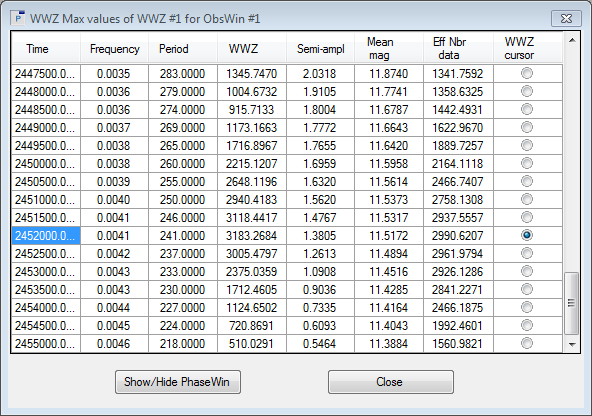
- The WWZ Max values table highlights the dominant period mentioned above. Click Show/Hide PhaseWin button to display a Phase Window for the period marked by the WWZ cursor. You will not recognize an obvious periodic pattern in the PhaseWin, which is not a surprise as there is no period that has been stable over the entire observations range.
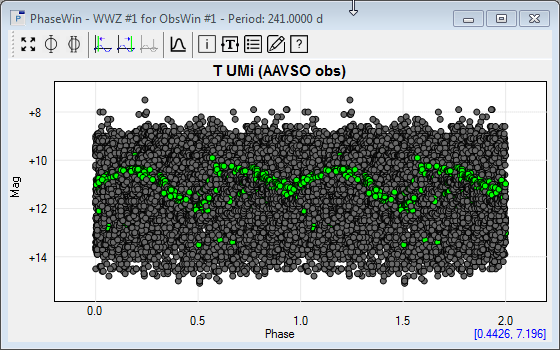
- The WWZ Color scale is displayed at the right side of the WWZ PerWin. It is a vertical scale running from dark blue at the bottom (value 0) to brown at the top (value >3000). Peranso supports a variety of WWZ Color scales. Simply move the mouse on the WWZ Color scale. Then do a right mouse button click. It brings up a menu allowing you to select a different WWZ Color scale. Select Hot for a change to get the below WWZ PerWin. Select Jet to switch back to the default WWZ Color scale.
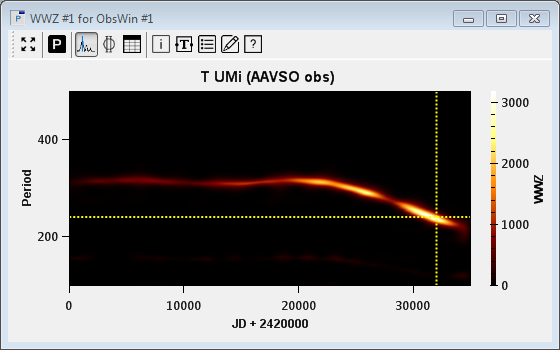
|