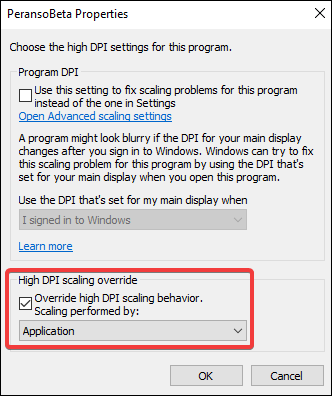|
On some PCs running Windows 10, Peranso might look blurry, resulting in icons, menu bars, etc that are showing unsharp images and texts. Here is an example:

Whereas the normal look is:

You can easily fix the above by performing following steps. This needs to be done once, and your PC will then recall these settings for all future runs of Peranso.
- Go to the folder where your Peranso software is installed. This is usually C:\Program Files (x86)\Peranso3
- Locate the Peranso.exe file, right click on it and select the Properties entry. This brings up the below screen:

- Select the Compatibility tab, then click the Change high DPI settings button. That brings up this screen:
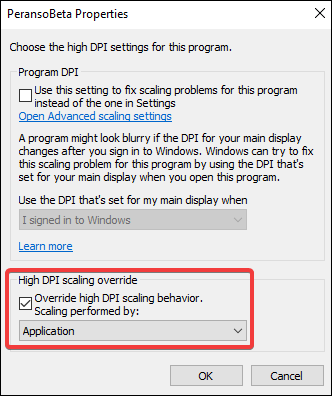
- Click the Override high DPI scaling behavior box and make sure that Scaling performed by: is selected and set to Application. Then click the OK button to finish the changes.
- Restart Peranso
|