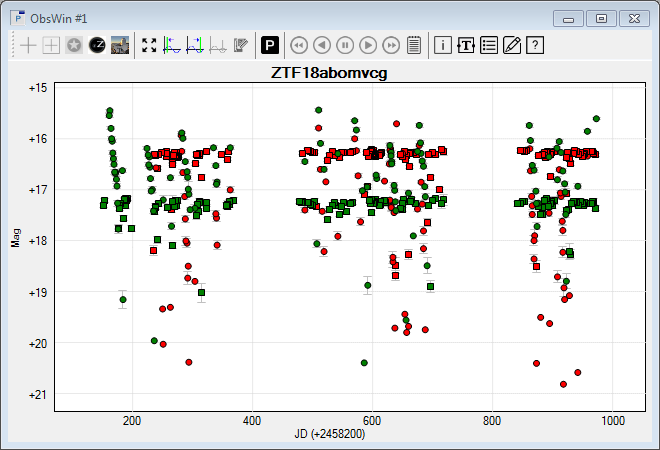Import observations from ZTF Lasair
|
The easiest way to plot ZTF observations in Peranso is through the Internet ZTF light curve plotting, which does not require you to download ZTF files. The section below describes how to import observations from a ZTF text file. You can download files with ZTF observations from the Lasair Transients and Variables website, using their Cone Search. Enter the coordinates of the variable star or the ZTF ID. Then press the Run Cone Search button. If a corresponding ZTF object has been found, it will be displayed just under the Run Cone Search button. Click on the ZTF ID to bring up a new web page with the light curve of the star. Click on the link in the "Information on this webpage also available as JSON". It will display a new web page. You can save the contents of that web page to a text file and subsequently import the file in Peranso. This proceeds as follows:
|