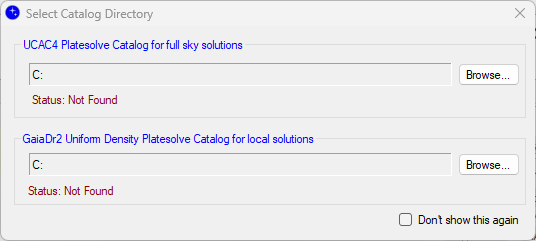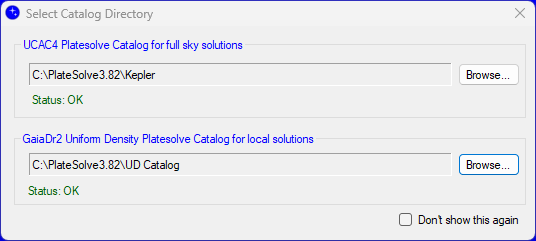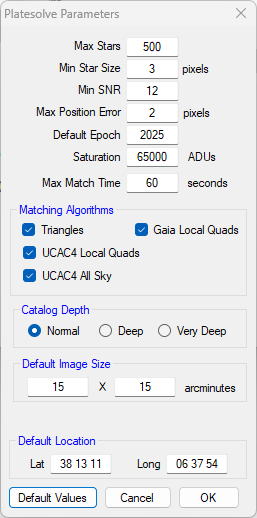Downloading, installing and configuring the PlateSolve3 solver
|
Downloading and installing the PlaneWave PlateSolve3 solver package PlateSolve3 (PS3) is a proprietary plate-solving application developed by PlaneWave Instruments, with Dave Rowe as its author. It is provided free of charge as a courtesy by PlaneWave Instruments. The solver is distributed as a standalone executable, operating independently of other software packages. PS3 is a very robust solver that excels at solving images from telescopes with long focal lengths and limited star fields, effective even when only a handful of stars are visible. It solves both “near solves” (when approximate coordinates of the image center are known) and blind solves (no prior coordinates) extremely quickly. PS3 comes as a package, including the solver and its required catalogs, which are modified versions of UCAC4 and Gaia DR2. Users must configure catalog directories once by starting the PS3 executable, which is explained in this section. PS3 requires no Internet access during its solving operation. Downloading the PlaneWave PlateSolve3 package We do not distribute the PS3 solver package. If you own one of the PlaneWave mounts, you already may have the solver installed on your PC. If not, there are multiple locations on the Internet from where you can download the distribution package. This includes a/o
The distribution comes as a ~3.9 GB zip file, containing one folder called PlateSolve3. The contents of that folder look as follows:
Installing the PlaneWave PlateSolve3 package Simply unpack the PlateSolve3 folder of the above zip file to a new folder of your choice, e.g., C:\PlateSolve3.82. We strongly recommend to NOT create this folder under your Program Files or Program Files (x86) folders, as those require specific access rights. After unpacking, you can remove the zip file from your PC. Once unpacked:
Do not modify any of the other parameters.
Setting up PlateSolve3 for use in Phoranso With PS3 now fully configured, the last step is to instruct Phoranso where your PS3 executable is located. This step has to be done once only. In Phoranso, open File > Settings > Astrometric solver. Select PlateSolve3 from the drop down:
The last step needed is to press the … (3 dots) button and to navigate to the PlateSolve3 solver executable within your PS3 folder, e.g., C:\PlateSolve3.82. Phoranso automatically saves your selection and you are now ready to start using the PS3 solver, in exactly the same way as any of the other supported solvers. |
|
|